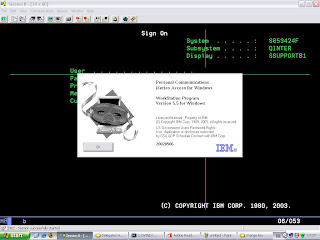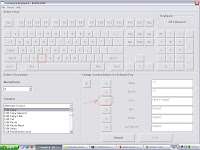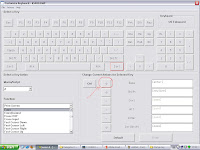“I predict that the last mainframe will be unplugged on March 15, 1996.” — Stewart Alsop,Infoworld,March 1991.
IBM introduce a mainframe called OS/360 in 1964. After that IBM produce more new mainframe each 10 years.
- System/370™ in 1970
- System/370 Extended Architecture (370-XA) in 1983
- Enterprise Systems Architecture/390® (ESA/390) in 1990 (i work in Heitech Padu at PNB Project using this mainframe for ASNB Unit Trust System)
- z/Architecture™ in 2000.
Why Mainframe? What Mainframe can do? IBM Mainframe is a self-contained processing center, powerful enough to process the largest and most diverse workloads in one secure “footprint,” and one that is just as effective when implemented as the primary server in a corporation’s distributed server farm. In effect, the mainframe computer is the definitive server in the client/server model of computing.